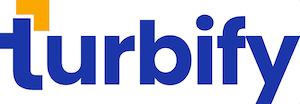 |
| Catalog Manager Glossary | Close this Window |
| What Is It? A B C D E F G H I J K L M N O P Q R S T U V W X Y Z |
| Abstract | ||||||||||||||||||
| The Abstract is a shorter version of the Caption. It can be used on your site's section pages to briefly describe an item.
| ||||||||||||||||||
| Age Group | ||||||||||||||||||
| Age-group is a Turbify Shopping field. Age group information can be used by Turbify to help determine the most appropriate areas of Turbify Shopping to display your products. Highly recommended for Apparel products.
| ||||||||||||||||||
| Age Range | ||||||||||||||||||
| Age-range is a Turbify Shopping field. Age range information can be used by Turbify to help determine the most appropriate areas of Turbify Shopping to display your products.
Separate the range with a dash (-) and include the unit (months or years). You may also use "and up" for a range. Examples include:
| ||||||||||||||||||
| Availability | ||||||||||||||||||
| Availability is an optional field. If you like, you can tell your customers how long it will take for an order to be shipped once it has been placed. Select the appropriate shipping estimate from the Availability pulldown menu.
| ||||||||||||||||||
| Brand | ||||||||||||||||||
| Brand is a Turbify Shopping field. It is used primarily for the Apparel and Home and Garden categories.
| ||||||||||||||||||
| Caption | ||||||||||||||||||
| The Caption is your item description. It can appear on your item page. Caption is an optional field, but we recommend that you create a compelling caption for each of your items.
| ||||||||||||||||||
| Classification | ||||||||||||||||||
| Use the Classification field to indicate whether your item is new, overstock, refurbished, etc. If you are selling used products, a classification must be included.
| ||||||||||||||||||
| Code | ||||||||||||||||||
| Each of your items must have a unique code. The Code can be displayed to your customers on your item pages. It must not contain any spaces, symbols, or non-alphanumeric characters.
| ||||||||||||||||||
| Color | ||||||||||||||||||
| Color is a Turbify Shopping field. The color(s) in which the product is available. Any format is accepted, but separate multiple colors with commas. Note: If you use the Options field and you use “Color” as the general option category, you do not have to fill in the Color field – we will pull those values automatically for you.
| ||||||||||||||||||
| Condition | ||||||||||||||||||
| Use the Condition field to indicate the condition of your item. If your item is new, leave the Condition setting as "New." If you are selling used goods, indicate the item's condition using the pulldown menu.
| ||||||||||||||||||
| Custom Fields | ||||||||||||||||||
| If you like, you can create your own custom fields for use in your tables. Simply enter a name for your custom field, select the format using the pulldown menu, and indicate whether the field is required (that is, whether you can create an item without a response in this field). If you like, you can also enter a default value for your custom field.
| ||||||||||||||||||
| Default Value | ||||||||||||||||||
| If you like, you can prepopulate a table field with data by entering a Default Value for the field. For example, if all or most of the items you will add to a particular table have the same price, you might want to enter a default value in the Price field. This will save you time later as you create your individual items.
| ||||||||||||||||||
| Description | ||||||||||||||||||
| If you like, you can enter a description for your table in the Description field. A description can help you keep track of the various tables you create.
| ||||||||||||||||||
| Download | ||||||||||||||||||
| If you are selling a file (such as software or MP3s) that a customer can download directly from your site, click "Upload" to first upload the file from your computer.
| ||||||||||||||||||
| Ean | ||||||||||||||||||
| EAN (or "European Article Numbering") is sometimes used instead of UPC. It is a 13-digit unique code for products.
| ||||||||||||||||||
| Field Name | ||||||||||||||||||
| Each of the fields in a Catalog Manager table must have a unique name. Most fields have system-defined names (e.g., "Price," "Taxable," etc.) that cannot be changed. If you create a custom field for your table, however, you can replace the default field name with a field name of your own.
| ||||||||||||||||||
| Format | ||||||||||||||||||
| Each field name has a corresponding format. For example, the Format for Price is Number and the format for Caption is Text. The Number format indicates that a field should contain a numerical value; the Text format indicates that a field will contain alphanumeric values (letters and/or numbers). Catalog Manager allows you to select from the following formats:
| ||||||||||||||||||
| Gender | ||||||||||||||||||
| Gender is a Turbify Shopping field. Gender information can be used by Turbify to help determine the most appropriate areas of Turbify Shopping to display your products. Highly recommended for Apparel products.
| ||||||||||||||||||
| Gift-certificate | ||||||||||||||||||
| Select "Yes" if this item is a gift certificate. (Both the Taxable and
Need-ship fields will automatically be set to "No".) Note: Gift-certificates are only available for the Merchant Standard and Merchant Professional packages. If you currently have the Merchant Starter package and you select "Yes" for the Gift-certificate field of the Catalog Manager then the item will not be orderable. | ||||||||||||||||||
| Headline | ||||||||||||||||||
| Headline is an optional field that can accommodate text. A headline can be used in place of the item name on the item page.
| ||||||||||||||||||
| Icon | ||||||||||||||||||
| An Icon is a smaller version of your item image. Similar to a thumbnail, it is used when an image is needed to link from a section page to the item page. Click "Browse..." to upload an image to be used as the Icon for this item.
| ||||||||||||||||||
| ID | ||||||||||||||||||
| Each of your items must have a unique ID. The ID is for internal use only and will not be displayed to your customers. It must not contain any spaces, symbols, or non-alphanumeric characters.
| ||||||||||||||||||
| Image | ||||||||||||||||||
| Image is an optional field. If you are participating in any marketplaces, we suggest that you include an image for each of your items.
| ||||||||||||||||||
| Include | ||||||||||||||||||
| Include designates whether or not a particular field will be included in your table. When an Include checkbox is checked, the associated field will be present in your table.
| ||||||||||||||||||
| Inset | ||||||||||||||||||
| Inset is a smaller, thumbnail-sized version of the image. It will appear on your item page. Click "Browse..." to upload an Inset image from your computer.
| ||||||||||||||||||
| In-yshopping | ||||||||||||||||||
| If you would like this item to be included in Turbify Shopping, select "Yes." Otherwise, select "No."
| ||||||||||||||||||
| Label | ||||||||||||||||||
| Enter a label for your item if you would like to highlight that it is new or on sale. The Label is usually used for the front page only.
| ||||||||||||||||||
| Mandatory Fields | ||||||||||||||||||
| Catalog Manager has a set of fields that must be included in all tables. The mandatory fields are ID, Name, Code, Price, Sale-price, Orderable, Ship-weight, and Taxable. These fields cannot be deleted from any table.
| ||||||||||||||||||
| Manufacturer | ||||||||||||||||||
| If you are participating in Turbify Shopping, the manufacturer must be indicated for all computers, software, and electronics.
| ||||||||||||||||||
| Manufacturer-part-number | ||||||||||||||||||
| If you are participating in Turbify Shopping, this field is required for computers and software, and is strongly recommended for electronics. It is the manufacturer's part number that refers to the exact configuration of the product. There may be many Computer products with the same Model Number, but the Manufacturer-part-number may differ depending on the configuration (amount of memory, hard drive size, etc.).
| ||||||||||||||||||
| Merchant-category | ||||||||||||||||||
| If you are a Turbify Shopping merchant, you can use this field to enter your merchant category. Use ">" signs to indicate the complete path (for example, Apparel > Women > Socks).
| ||||||||||||||||||
| Model-number | ||||||||||||||||||
| If you are participating in Turbify Shopping, the model number must be indicated for all computers, software, and electronics.
| ||||||||||||||||||
| MSRP | ||||||||||||||||||
| MSRP is a Turbify Shopping field. The manufacturer's suggested retail price for the item. This field will be used to calculate discounts for Turbify Shopping users.
| ||||||||||||||||||
| Name | ||||||||||||||||||
| Name is a required field that can include letters, symbols, numbers, and spaces. It is the item name that will be displayed to your customers.
| ||||||||||||||||||
| Need-bill | ||||||||||||||||||
| If a billing address is required to purchase this item, select "Yes." (Select "No" for items that are free.)
| ||||||||||||||||||
| Need-payment | ||||||||||||||||||
| If this item requires payment, set this field to "Yes." (Set to "No" for items that are free, billed later, or shipped COD.)
| ||||||||||||||||||
| Need-ship | ||||||||||||||||||
| Select "Yes" if a shipping address is required to purchase this item. (Set to "No" for downloads, subscriptions, or contributions.)
| ||||||||||||||||||
| Optional Fields | ||||||||||||||||||
| Catalog Manager has two sets of optional fields you can use when creating tables. Store Fields can be used for general product information, like the Image, Caption, and Options. Shopping Fields are common marketplace properties, and are often used by sites like Turbify Shopping to list your product information. You can designate whether or not any of these fields is included in your table, whether it is required, and whether it contains a default value.
| ||||||||||||||||||
| Options | ||||||||||||||||||
| If your item is available in a variety of sizes or styles, for example, your customers can use pulldown menus to select their desired options from a single item page. By indicating your item's options in the Options field, you eliminate the need to create individual items for each available option.
For example, a shirt could be available in three colors (Red, Blue, and Green) and three sizes (Small, Medium, and Large). These options would be entered as follows: Color Red Blue Green Size Small Medium Large The first word is the general option category; subsequent words are the actual options that are available. As in the example above, each word on each line should be separated by a single space, and a blank line should separate each general option category. If a particular option requires more than one word ("dark blue," for example) it should be placed between quotation marks.
Notes:
| ||||||||||||||||||
| Orderable | ||||||||||||||||||
| Orderable is a required field. When set to "No," an order button will not be available for your item. (This is useful for items that are currently out of stock.)
| ||||||||||||||||||
| Personalization-charge | ||||||||||||||||||
| If you will charge an additional fee to personalize this item for a customer, enter the personalization charge in this field.
| ||||||||||||||||||
| Price | ||||||||||||||||||
| You must assign a price to each of your items. It must be a number.
| ||||||||||||||||||
| Product-url | ||||||||||||||||||
| This is the URL (or web address) of the page in your site that displays this item. This URL will point to items that are on your Web Hosting or Store-built pages.
If you are building your Store using the Store Editor than the Product-url for this item might look like this:
If you are building your Store using Web Hosting and Store Tags than the Product-url for this item might look like: This field is required if you participate in Turbify Shopping. Please include "http://" at the beginning of the URL. | ||||||||||||||||||
| Promo-text | ||||||||||||||||||
| Promo-text is a Turbify Shopping field. You may use this field to relay any special promotions associated with the product. Up to 50 characters of text, with no control characters or embedded HTML.
| ||||||||||||||||||
| Required | ||||||||||||||||||
| If you like, you can choose to make a field in your table Required. This means that you won't be able to create an item in the table unless the field is filled in. Keep in mind that Name, ID, Code, Price, Orderable, and Taxable are always required. All other fields, however, can be be required or not — it's up to you.
| ||||||||||||||||||
| Sale-price | ||||||||||||||||||
| Sale-price is an optional field. It must be a number. When defined, the item's sale-price overrides its regular price.
| ||||||||||||||||||
| Ship-weight | ||||||||||||||||||
| Ship-weight is a required field if you have any shipping rules which are based on weight (flat rate by pound, rate table by weight, UPS Realtime) or if you make this field required in Catalog Manager. If none of those conditions apply, then ship-weight is an optional field. The unit of weight will be in pounds. You can enter a weight of "0" for items with no shipping weight if the field is required.
| ||||||||||||||||||
| Size | ||||||||||||||||||
| Size is a Turbify Shopping field. The size(s) in which the product is available. Any format is accepted, but separate multiple sizes with commas. Note: If you use the Options field and you use “Size” as the general option category, you do not have to fill in the Color field – we will pull those values automatically for you.
| ||||||||||||||||||
| Style | ||||||||||||||||||
| Style is a Turbify Shopping field. It is used in the Apparel and Home and Garden Categories (for example, "chino" pants, "denim" shirt).
| ||||||||||||||||||
| Style-number | ||||||||||||||||||
| Style-number is a Turbify Shopping field. It is used for items in the Apparel and Home and Garden categories.
| ||||||||||||||||||
| Table | ||||||||||||||||||
| All of the items you add to your catalog must be placed within a table -- if you don't create any tables, all of your items will be placed within "Default-table". If you like, however, you can create your own tables to help you manage your inventory more efficiently. When you create a table, you get to decide what fields are available to you when you add items to that table. If you sell a large number of new and used books, for example, you might want to create a special "Books" table. You could include fields especially relevant to books, like an "ISBN" field or a "Reading Level" field that would allow you to indicate the book's target audience. If you also sold records and tapes, you could then create a separate table including fields more relevant to those items. | ||||||||||||||||||
| Table Name | ||||||||||||||||||
| Each table you create must have a unique name. The name can contain numbers, hyphens, or underscores
| ||||||||||||||||||
| Taxable | ||||||||||||||||||
| Taxable is a required field. When set to "No," no tax will be applied to your item.
| ||||||||||||||||||
| Upc | ||||||||||||||||||
| UPC stands for Universal Product Code. It is a unique 12-digit number. UPCs are used for all Music CDs, DVDs, and Video Games.
If you have UPCs for other product tables, you may include them; they will improve your items' relevancy ratings in Turbify Shopping. | ||||||||||||||||||
| What Is It? A B C D E F G H I J K L M N O P Q R S T U V W X Y Z |
| Close this Window |
Copyright © 2023 Turbify Inc. All rights reserved.
Privacy Policy - Terms of Service - Help